.png)
The purpose of this tutorial is to show you how to add pages to your website for each of your campaign messages. This guide will not show you how to add content or how to design the layout of your site.
Open Google Sites.
The Start a new site window will appear.
Under Start a new site, click on the Blank button.
.png)
Google Sites will create a new, blank site. Your blank site should look similar to the image below.
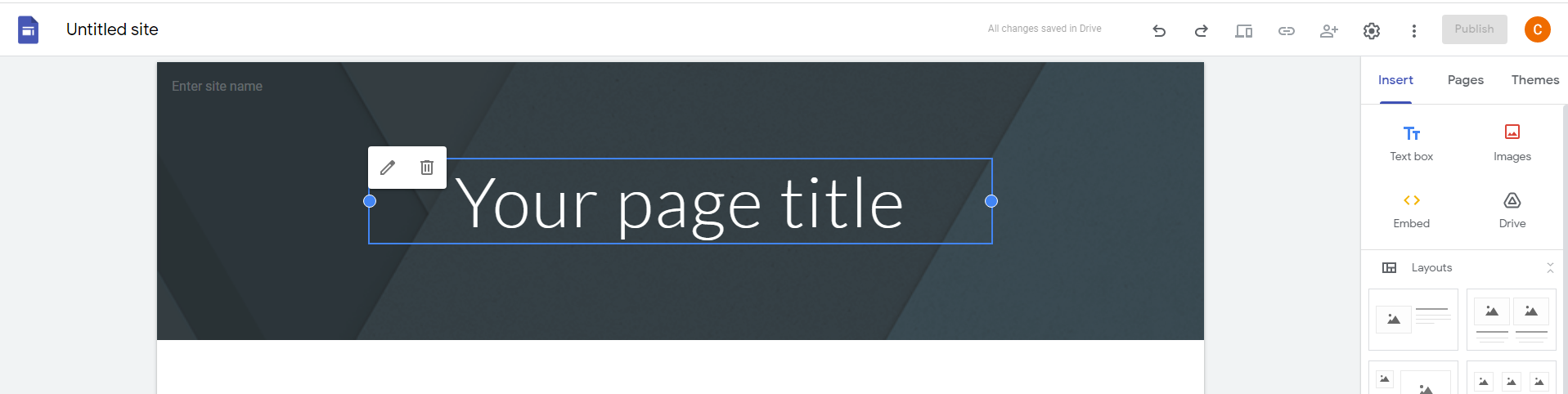
You need to add new pages to your site for each of the communication campaign channels you will create later in the course.
Click on the Pages tab on the right side of side of the Google Sites window.
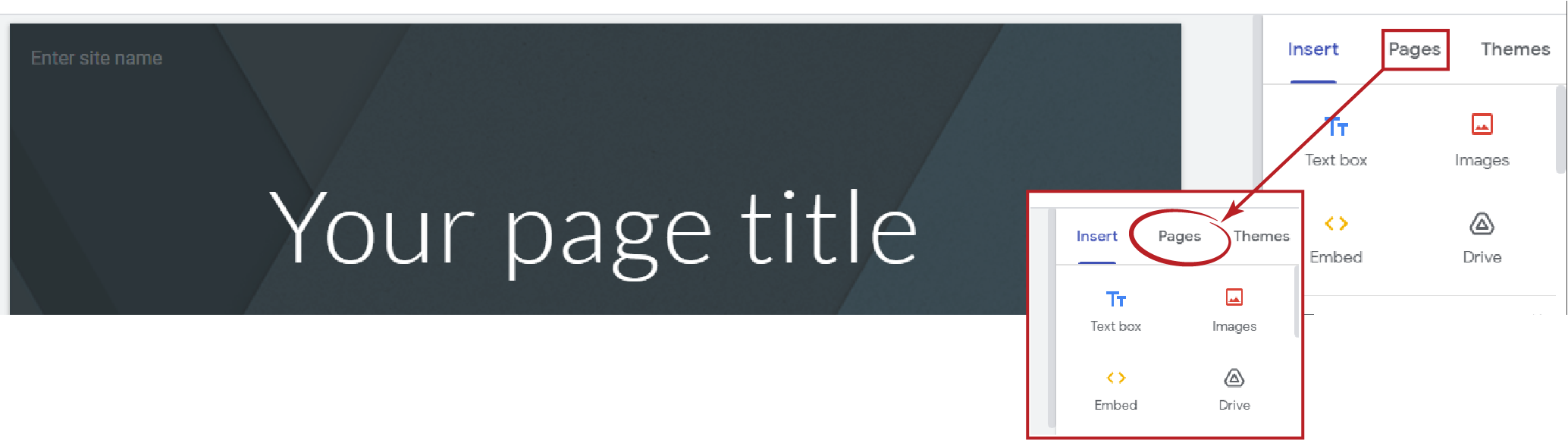
An options menu will appear for Pages.
Click on the + button located at the bottom of the Pages menu to add a new page.
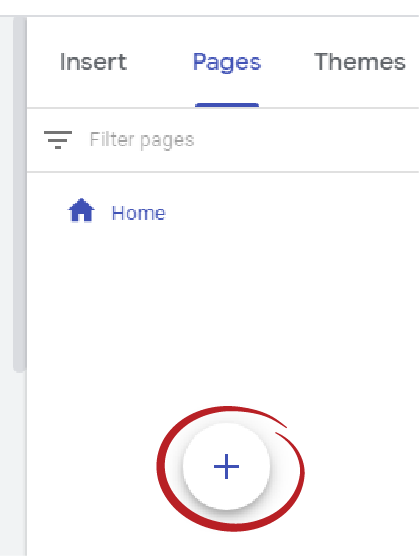
A New Page menu will appear.
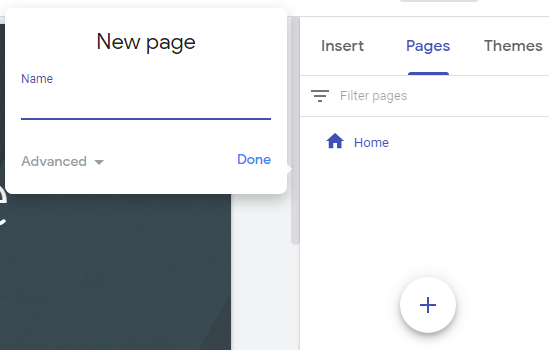
Type in a New page name. For this step, type Social Media. Click on Done.
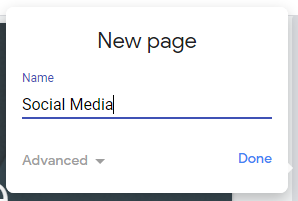
A new page called Social Media will appear. You will also see Social Media appear in your site's navigation bar at the top of your site.
Repeat the steps of creating new pages for Infographic, Podcast, Video, Wedinar, and Press Release.
After you add all six pages, your navigation bar should look similar to this image:

End of tutorial.